How to Create a Bot that Automates Website Clicks Without Coding
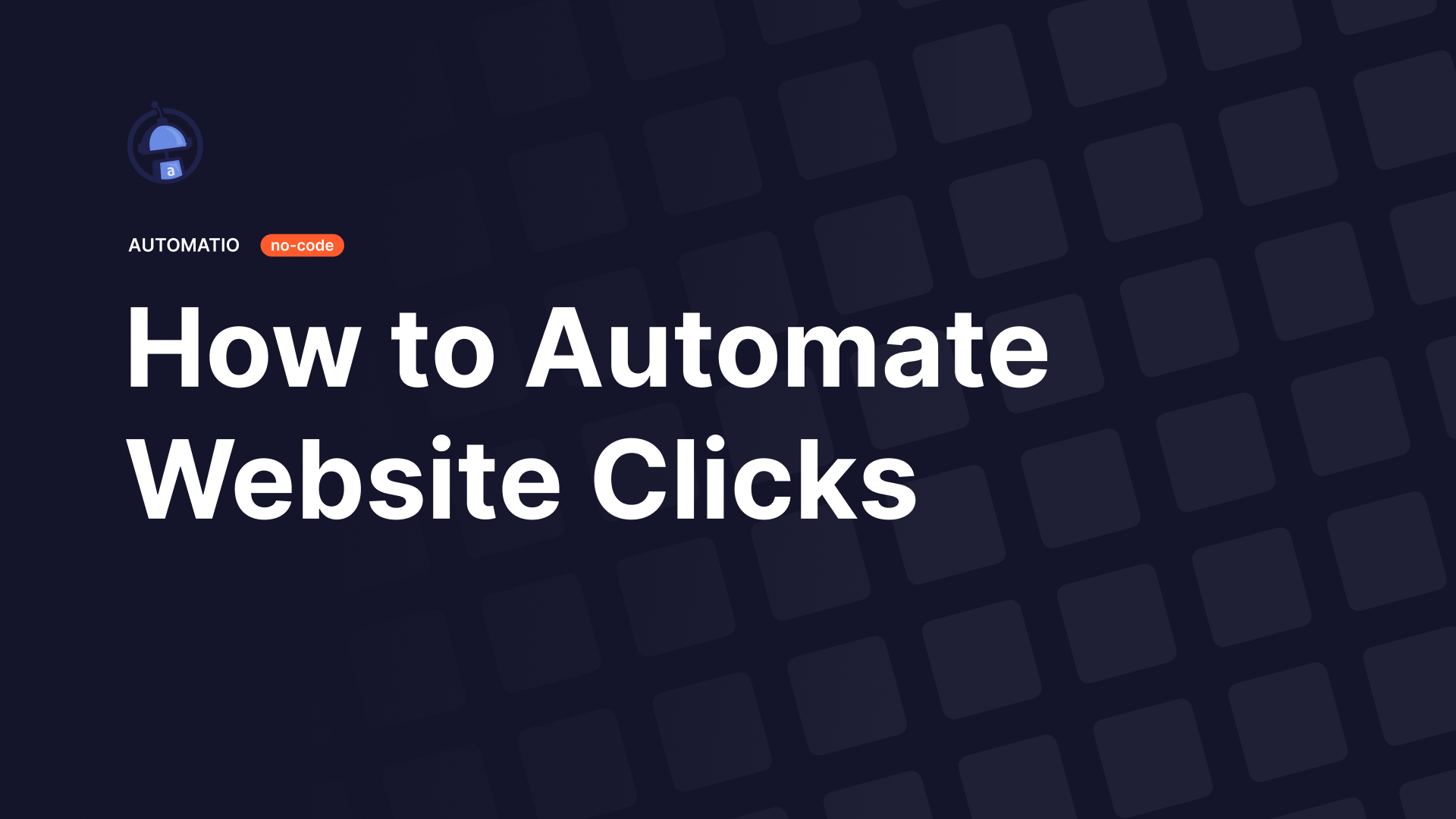
If you want to automate browser website clicks, you came to the right place.
In this article, you will learn how to build a bot that will click on websites, links, buttons, or anything clickable without the need for technical knowledge or writing a single line of code.
Below are examples of what click actions you could automate:
- Automate clicking on buttons
- Automate filling forms
- Automate clicking on links
- Creating bot website traffic/visitors
- Automate clicking on follow/like button on social media
- Automate collecting points on rewards websites
- And many more
Let's get started
To create our click bot, we are going to use our tool Automatio. It's no-code web automation and data extraction tool, that gives you the ability to create all kinds of simple or complex bots without writing any code.
If you are already registered on Automatio and have the Chrome Extension installed, then you can proceed, if not, click here to sign up.
A bot that clicks on vote buttons (voting bot)
In this scenario, we are going to create a simple bot that goes on a specific website, which in our example is basically a list of popular links/articles, and clicks on the vote-up buttons.
Open the Automatio Chrome Extension and select the Click action from the extension sidebar. Check the screenshot below 👇.
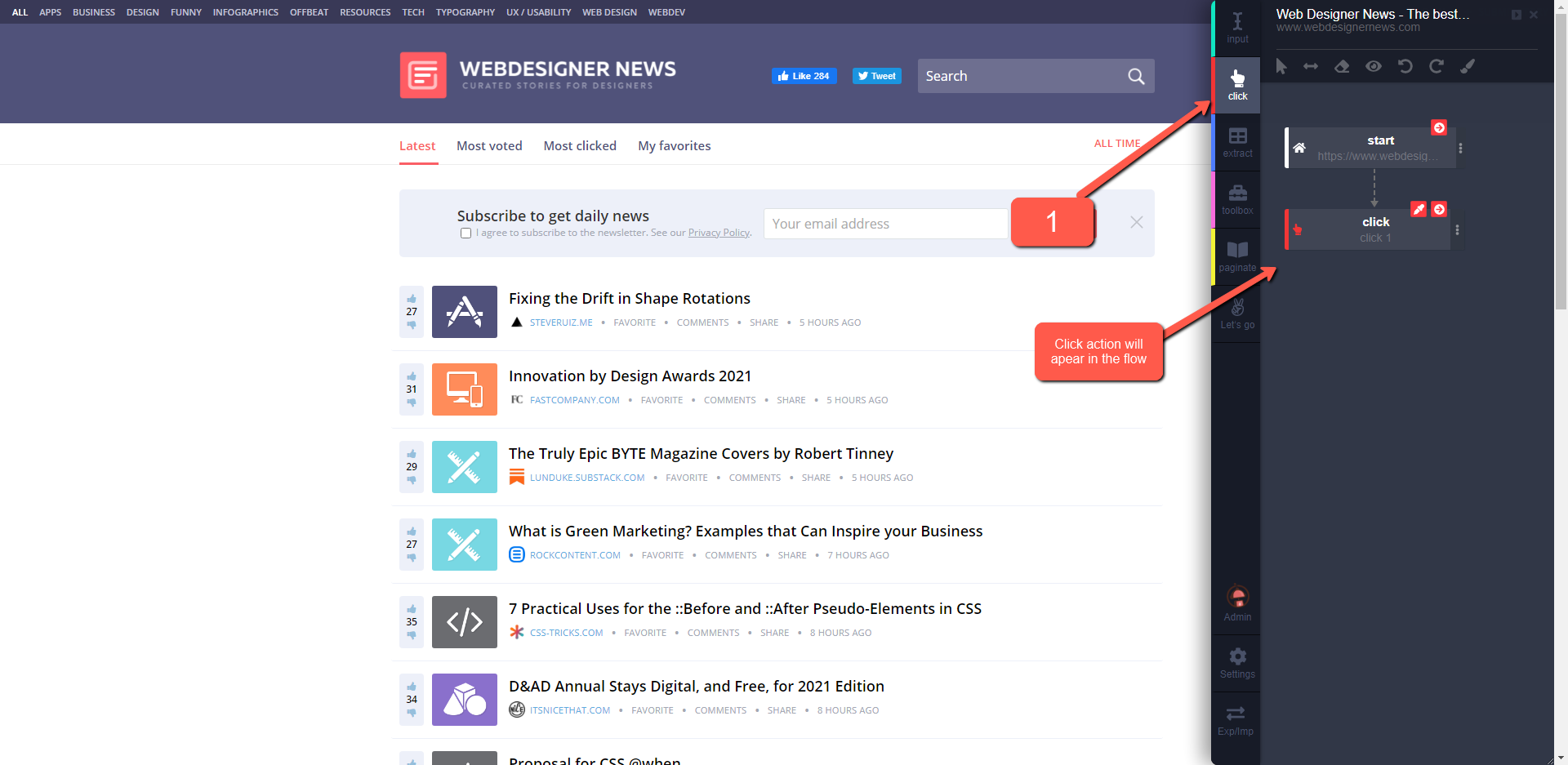
Once you have the Click action selected, click on the three dots dropdown to reveal more options and select Repeat click. By default, the Click action can click only on a single element. With the Repeat click option, we can select multiple elements and Automatio will execute those clicks in sequence. In this case, clicking on the upvotes buttons one by one.
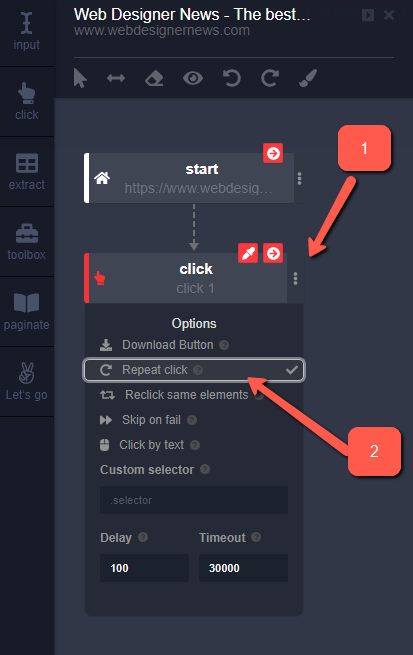
Now we need to select the elements which we want to be clicked. In this example, we’ll be selecting the upvote buttons. To do that, you will see the `Eyedroper` icon on the top right of the Click action. By clicking on it, you will instantly be in selection mode. Now you can select the elements Automatio will click on.
Also pay attention to how I am unselecting (rejecting) the unwanted elements, the downvote buttons. Check this short clip below 👇.
As you can see on the screenshot below, now you have '17' selected elements, shown on the Click action where you saw the (Eyedropper icon previously). If you hover over the Click action, the selected and rejected elements will be highlighted.
Green 🟩 means the original selection (the one you clicked to select), red 🟥 means the element you rejected, and the blue 🟦 ones are auto-selected / suggested elements by the Automatio selector engine algorithm.
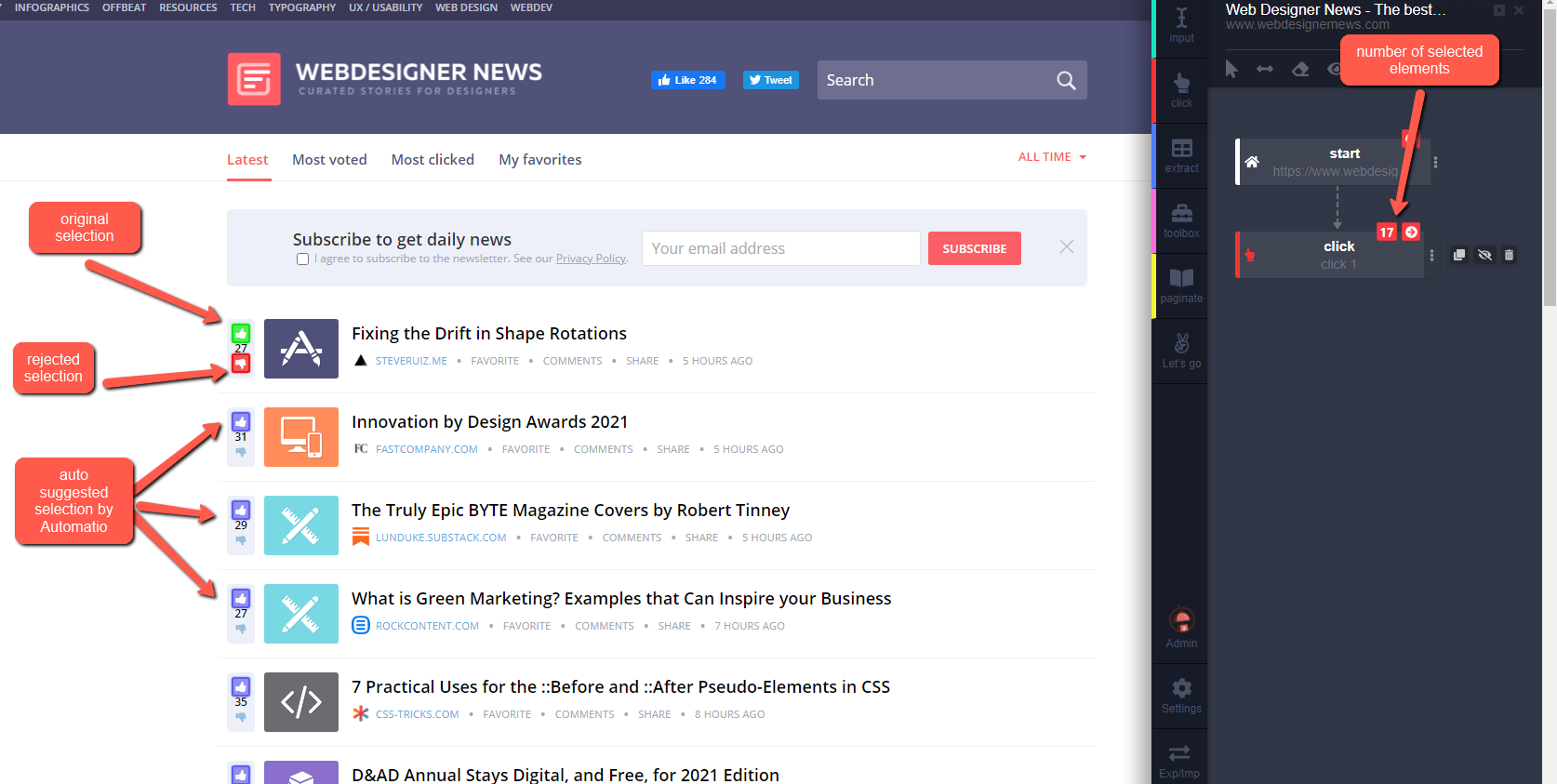
If we start this bot that we created using the Chrome extension right now, Automatio will run from a cloud server and execute (click) on those upvote buttons we selected, one by one.
As we can see from the logs, the Click actions are happening in real-time. But how can we be sure if Automatio really clicked it? The best way to know is to use Screenshot action, which will be our "eyes" in Automatio. So, let's add it.
We’ll use Toolbox -> Screenshot action for that. I’m also going to add a Toolbox -> Wait action before the Screenshot, to give a bit of time for events to happen on the page (e.g loading all elements properly). The default wait time in Wait action is 2,500 milliseconds or 2.5 seconds. Since there will be nothing special to load between each of the clicks on upvote buttons, I'm going to decrease the wait time to 1 second (1000 ms).
As you can see from the clip above, I dragged and dropped the Wait action inside of the Click action, to nest it. You are probably wondering "What is Nested action?" Well, those are actions that will be executed for every loop we have. In this case, Click repeat is a loop as it has 17 upvotes buttons to click. So for each upvote click, we want to execute all nested actions we have, which are Screenshot and Wait in this case.
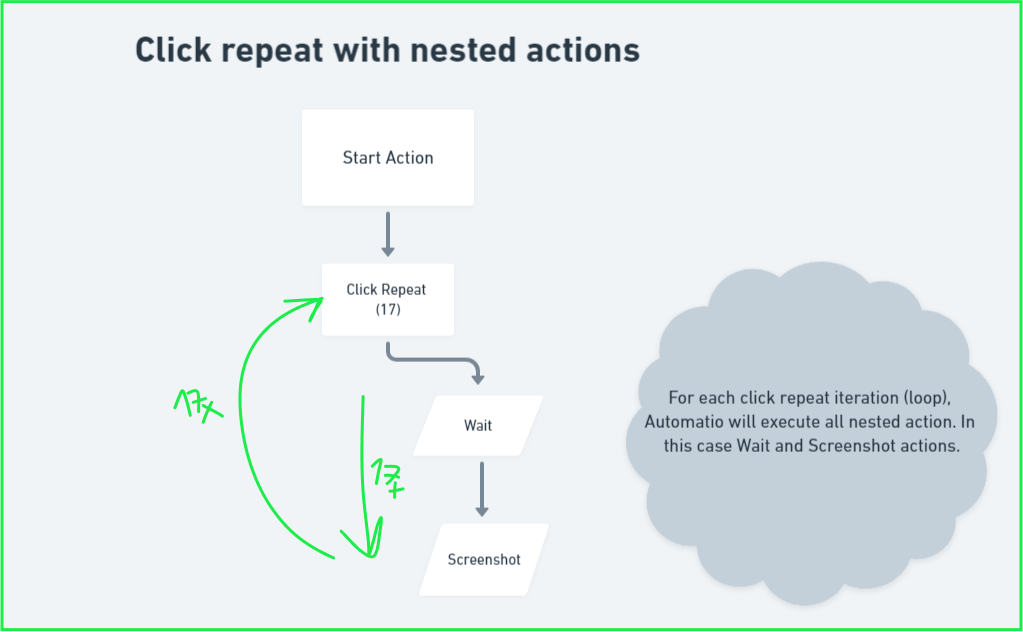
Final words
And that's it. We just quickly created a bot that will click on each upvote button without writing a single line of code. Now, we could extend this bot with various functionalities. It could extract data, automatically fill the forms, solve the captcha or just run by itself every X minutes, hours, or days and repeat the same process again. We'll cover that in the following tutorials. Till then, stay tuned and peace ✌.
🎬 Video version
By the way, here is the short video that covers this whole tutorial.